Unable to Send Emails from QuickBooks? Here is How to fix it
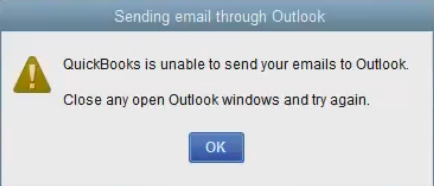
In today’s modern time, emailing is one of the most effective ways of communicating with your clients, business vendors, and suppliers for sales and marketing purposes. QuickBooks allows you to send sales forms, promotional emails, statements, and invoices to your clients directly from the desktop application with a few easy clicks. Sometimes a user might face difficulties in sending emails from QuickBooks, and numerous reasons can trigger this error in the application. Further, in this article, we have listed all the factors that affect the emailing feature of QuickBooks along with the troubleshooting steps to rectify Unable to Send Emails from QuickBooks error.
If you need help resolving this error, then feel free to contact us at our Support Number 1.800.579.0391.
Following are the prime reasons you are getting error sending emails:
- Inaccurate settings of the email client
- If the MapI32.dll file is damaged
- QuickBooks is running under admin account on windows
- Errors while installing QuickBooks
- Errors while installing Outlook application on Windows
- Outlook application is running in the background while sending emails


Follow the Troubleshooting Steps Mentioned below in the article in the given Order for a Quick Resolution:
Troubleshooting Step 1: Make sure you are not using QB app as an administrator on windows
- On your Windows desktop, right-click the QB icon and click Properties.
- Under the Compatibility tab, uncheck Run this Program as Administrator checkbox.
- Click OK and restart the QuickBooks application.
Troubleshooting Step 2: Verify Email settings in QuickBooks
IMPORTANT: You need to be signed in with your account in outlook if you are using a Microsoft exchange server.
- Open the QuickBooks Desktop app, and under the Edit tab, select Preferences and then click Send Forms.
- Now under the My Preferences tab, choose the option for sending email under the Send email using section and click OK.
- Under the My Preferences tab, select Outlook Email if you use Outlook to send emails and click OK.
- Now exit QuickBooks and restart your Windows.
- Open QuickBooks and try to send an email.
Troubleshooting Step 3: Verify Email Settings in Internet Explorer
- Exit the QuickBooks application.
- Now open Internet Explorer and click the Gear icon at the top right corner to open the settings drop-down list, then click Tools and select Internet Options.
- Under the Programs tab, check if Outlook is selected as the default program to send emails. If you use any other program like Outlook Express to send emails, then make sure that the same program is selected under the settings.
- Hit the Apply button and then select OK.
- Now exit the Internet Explorer and open QuickBooks to send emails.
Troubleshooting Step 4: Rectify MAPI32.dll File Issues
IMPORTANT: Repairing Microsoft components need a deep understanding of the Windows operating system. If you find it difficult to follow this troubleshooting step, you can contact Our Number 1.800.579.0391 for help.
Verify if MAPI32.dll is functioning correctly:
- Restart Windows and open Microsoft Word with a new document open in it.
- Now under the File tab, click Send and select Email as PDF Attachment
- If you don’t get any errors while opening the email, call Customer Service Number 1.800.579.0391 for help.
- If you get any errors, then follow further troubleshooting to repair MAPI32.dll.
Fix Issues with MAPI32.dll:
- Restart your Windows computer.
- Press the Windows key on your keyboard, and in the Search Programs and Files box, type C:\ Windows\ System32 and press Enter on your keyboard.
- Search and click the Fixmapi.exe file and follow the instructions on your screen to repair the file.
- Restart your Windows computer after the file is repaired, and try sending the email again.
- If repairing the file does not help, try renaming the MAPI32.dll file with the next troubleshooting step.
Change the name of the MAPI32.dll file:
- Restart your Windows system and press the Windows key to open the Search Programs and Files search box.
- Type C:\ Program Files (x86)\ Common Files\ System\ MSMAPI\ 1033 in the search box and press Enter on your keyboard.
- Find and right-click the MAPI32.dll file in the folder and select Rename and rename the file to MAPI32.dll.OLD.
- Restart Windows, follow the troubleshooting step mentioned above and run the Fixmapi.exe file.
- After the repair process is completed, restart your Windows once again.
Troubleshooting Step 5: Repair QuickBooks Desktop Application
- Click the Windows Start button and select Control Panel to find Add/Remove Programs or Uninstall a Program option.
- Choose the Add Remove Program or Uninstall a Program option and search QuickBooks in the list of all programs.
- Select QuickBooks, and click the Repair option displayed at the top.
- Select the appropriate options to repair QuickBooks Desktop and check if repairing resolves the issue.
Follow our article on Repairing QuickBooks Desktop Application for more details on the above troubleshooting step.
Following all the troubleshooting steps might be a tiresome task for some users, and users can also face issues while repairing windows components, as mentioned in the article. If this is the case, we are always ready to help our users in such situations. If you are still Unable to Send Emails from QuickBooks, you can call our Number 1.800.579.0391 for prompt assistance from Certified QuickBooks technicians.

