Quickbooks Save as PDF not Working? Here’s How to Resolve it
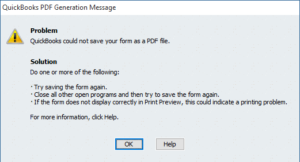
QuickBooks Save as PDF not working is a common issue reported by users. When you update to Windows 10 and prompt QuickBooks to generate PDFs for you that is when it appears. The issue displays error messages such as “QuickBooks could not save your form as a PDF file”. The other one being, “Your forms were not sent because QuickBooks could not create the necessary PDF files”. QuickBooks provides the QB Print and PDF Repair Tool to resolve common printing errors, which sometimes fails to resolve this issue. In the blog, we give you the method to resolve Quickbooks Save as PDF not Working error. The solution mentioned further in the article is helpful when QuickBooks Print and PDF Repair Tools did not resolve the error.
Are you Getting Errors Saving QuickBooks Data to PDF Files? Call Technical Support Number (844)-888-4666 for Help and Troubleshooting Assistance
Detailed Description of Quickbooks PDF Generation Message
Following is the detailed description of Quickbooks form to PDF generation error:
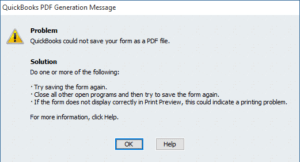
QuickBooks PDF Generation Message Problem QuickBooks could not save your form as a PDF file. Solution -Do one or more of the following: -Try saving the form again. -Close all other open programs and then try to save the form again. If the form does not display correctly in print preview, this could indicate a printing problem.
Why Upgrading to Windows 10 Leads to Quickbooks PDF Generation Error?
The function that worked fine earlier, is now triggering QuickBooks PDF Generation Error after upgradation? When a user installs or upgrade to Window 10, a new Microsoft XPS document writer device gets added to the system configuration. It attaches to the default port “PORTPROMPT”. This causes conflicts and eventually QuickBooks save as PDF not working error arises. Let us look at technical team suggested steps for resolving the error QuickBooks report to PDF not working error without using QuickBooks Print and PDF Repair Tool.
The Tried and Tested Way to Avoid Exporting Quickbooks Data to PDF Error
- Click the Windows Start button.
- Type “Print Management” in the Search Programs and Files search box.
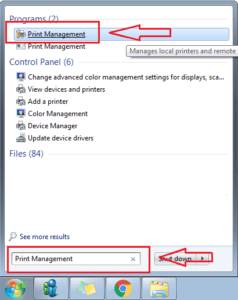
- Press Enter and click Printmanagement program that appears at the top.
- The Print Management window opens up. On the left side of the window expand Print Server.
- Click on name of your PC and select Printers.
- Delete the Microsoft XPS Document Writer by right-clicking on it. The writer might have caused Exporting QuickBooks Data to PDF Error.
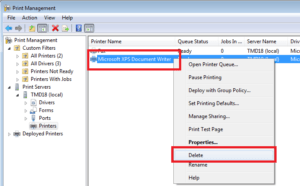
To add a new printer, go through the following steps:
The steps to resolve “Quickbooks Unable to Create a PDF File” issue works when it roots from the above cause. In case the problem lingers on, the reason for “Quickbooks Save as PDF not Working” might be a different one. Contact the support team at (844)-888-4666. They provide an in-depth report into your issue and later solution to it.

