QuickBooks Error 6000 83 – Causes, Symptoms and Solution | Quick Fix
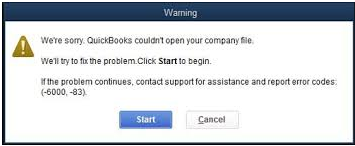
Errors using QuickBooks Desktop are unpredictable as these errors are caused by faults or bugs in hardware or software components of Windows and QuickBooks itself. You might see an error 6000 83 while accessing or restoring the QuickBooks Company file, which is not an unusual but prevalent error in QuickBooks Desktop. Intuit® recommends using the inbuilt file repair tool to remove the error, but you might need to follow several additional troubleshooting steps for a solution. Knowing the exact error causing reason can help you quickly resolve the error. In this article, we will share the techniques that will help you fix QuickBooks Error 6000 83. Follow the complete guide for our comprehensive solution to QuickBooks company file error 6000 83.
If you are Looking for Support with QuickBooks Desktop Error 6000 83, you may Call 1.800.579.0391 and Speak to a Certified Expert
QuickBooks Error Code 6000 83 – Description
QuickBooks Error 6000 83 falls under the category of QuickBooks company file error 6000. Some of the 6000 series errors can cause severe damage to the QuickBooks company file, and you might even experience frequent crashes and application failure once encountered the error. Following is the error description that is displayed on users screen once received error codes 6000 83.
Along with the error code, the error message also suggests a solution if some specific reason causes the error that QuickBooks recognizes. In case if the failure is caused by insufficient folder access permission, then QuickBooks displays.
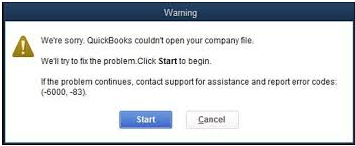
QuickBooks Desktop Error 6000 83
You do not have sufficient permissions to the specified folder. To use QuickBooks in a multi-user environment, you must have read/write access and create/delete rights to the folder where the company file is stored.
A Brief Description of Why QuickBooks Encounters Error 6000 83
- One of the users has updated the company file to the later version that is stored on the server.
- Some crucial installation files are missing from the QuickBooks installation directory.
- Windows user account does not have the required permission to access the server or QuickBooks database service.
- Windows security software is blocking QuickBooks from accessing the company file on the server.
- QuickBooks company file or the folder that is storing the company file is damaged or corrupt.
- There are multiple computers in the network hosting the company file, which cause QuickBooks error 6000 83.
- You are using an incompatible version of QuickBooks Desktop like non US or non Canadian version.
- You have set up a different language on Windows other than English.
- The path to the company file set up in QuickBooks Desktop on the client’s computer is not correct.
- QuickBooks Company file extension is not correct, which is also one of the reasons that trigger QuickBooks company file error 6000 83.
- Client’s workstation is unable to connect with the server hosting the company file due to network connectivity issues.
Here are Easy Methods to Fix QuickBooks Company File Error 6000 83
Follow the solution if you have received the error while accessing the company file from the server:
Solution 1: Download and Run QuickBooks Desktop File Doctor
For detailed instructions on how to utilize QuickBooks File Doctor to resolve common QuickBooks company file and network, error follow our article How to Fix Damaged Company File or Network Using QuickBooks File Doctor.
Solution 2: Stop Hosting Multi-User Access on Every Workstation in the Network
Multi-User access is only meant to be enabled on the server that hosts the company file. By following the instructions below we will ensure that only the server is set to host the company file and no other workstation is interrupting the access to the company file.
- If you are using QuickBooks in a network and the file is stored on the server, then make sure other computers connected in the network are not set to host the company file.
- Open QuickBooks on each computer in the network and click the File tab.
- Make sure QuickBooks displays Host Multi-User Access option under the Utilities section.
- If you see Stop Hosting Multi-User Access option under the Utilities section, then click it and then hit Yes for the confirmation.
- If you see the Company File must be closed pop up then click Yes on it and follow the same step on other workstations.
- Try accessing the company file once again and if QuickBooks Error 6000 83 appears again then follow the next troubleshooting step.
Solution 3: Download and Install the Latest Updates of QuickBooks Desktop Software
Follow our article How to Update QuickBooks Desktop to the Latest Released Version for complete instructions on downloading and installing the latest updated of QuickBooks Desktop application.
Solution 4: Manually Configure Windows Security Applications
There are several security applications available for Windows, and each has its unique interface. Thus it is not possible for us to list a single method to exclude QuickBooks from every security application. However, you can follow troubleshooting step 2 from our article on QuickBooks error 12029 for detailed steps on Excluding QuickBooks from Windows Firewall.
Solution 5: Run QuickBooks Database Server Manager
QuickBooks database server manager is helps QuickBooks to scan and connect with the company file stored on the server. If it is not running, then getting issues access the file is apparent. Follow the instructions below to quickly fix the error.
- Click the Windows Start button and then search for QuickBooks Database Server Manager from the Search Programs and Files search box.
- Click QuickBooks Database Server Manager from the list of programs.
- Now click Add Folder and locate the QuickBooks installation folder that is usually located at C:\Users\Public\Documents\Intuit\QuickBooks.
- Once you have selected the folder click Scan.
- After the scan QB Database Server Manager will display all the data files related to the company files in the folder.
- Hit Close and verify that there is a separate .nd file created for each company file.
IMPORTANT: If the company file is stored on any removable or external media device, then first copy the file to the local storage of the computer and try to open the company file. If the error is resolved, then make sure the company file path you have set up in QuickBooks is correct. If you still get QuickBooks Error 6000 83 then follow the next troubleshooting step.
Solution 6: Restore the Backup of the Company File
Try to restore the backup of your company file and in case you encounter any error then follow the steps mentioned in our article How to Get Rid of QuickBooks Restore Failed Error in Minutes.
Solution 7: Run QuickBooks Verify and Rebuild Data Utility
For detailed instructions follow our article QuickBooks Verify and Rebuild Data Utility Explained.
Solution 8: Verify QuickBooks Database manager is running on Windows
- If you are not logged in with an admin account on Windows, then restart your computer and sign in using the admin account login credentials.
- Press Ctrl + Alt + Delete keys together on your keyboard to open the Task Manager.
- Navigate to the Processes tab and search for QBDBMgrN.exe process.
- If QBDBMgrN is not running under the process, then press Windows + R keys together.
- Type services.msc and click OK.
- Scroll down in the list of services and search for QuickBooks DBXX process, where XX indicated the version of your QuickBooks software like 2018, 2019 or 2017.
- Right click the service and select Properties.
- From the Start-up Type drop-down select Automatic.
- Click Apply and then hit OK.
- Select the Service and click Start from the left if the service is stopped.
Solution 9: Modify Windows Host File to Resolve Connectivity Issues
For detailed instructions on modifying host file on Windows follow article How to Modify Host File on Windows.
Solution 10: Set Proper Folder Access Permission
User requires proper folder access permission to access the company file stored inside the specific folder. You can follow troubleshooting step 5 from our article on QuickBooks installation error to Set Proper Folder Access Permission on Windows.
Follow the instructions if the error 6000 83 is triggered while creating the backup of QuickBooks company file:
Solution 1: Create the Backup in a New Folder
- Open the C drive of your computer.
- Right click and from the New section click Folder.
- Type a name for the folder and save the backup of the company file in this new folder.
- If case if you are still facing any issues backing up the company file then follow our article How to Fix QuickBooks Unable to Backup Company File Error for detailed troubleshooting instructions.
Follow the troubleshooting steps listed below if you have got QuickBooks Desktop Error 6000 83 while restoring the backup of your company file:
Solution 1: Change QuickBooks Company File Extension
- Make sure the QuickBooks company file has .qbw extension.
- If the backup file that QuickBooks is creating has a different file extension, then right click the file and change the extension to .qbw.
- Open QuickBooks and press F2 key to open the QuickBooks Product Information window.
- Check out the company file location from under the File Information section.
- Exit QuickBooks from all the workstations in the network.
- Open Windows File Manager and open the company file folder.
- Right click the QuickBooks company file and click Rename.
- Type a new name for the company file save it.
- On the rename file confirmation window click Yes.
Solution 2: Verify the File path of the QuickBooks Company File
- QuickBooks doesn’t allow any special characters in the file pathname.
- To verify that there are no issues with the file pathname, open QuickBooks and from under the File tab select Open or Restore Company.
- Click Restore a Backup Copy and then hit Next.
- Click Local Backup and then hit Next again.
- Now navigate to the backup file folder and select the QuickBooks backup file.
- Click Open and later from the Open and Restore a Company Window click Next.
- Now from the Save Company File window verify that there are no special characters present in the name field.
- Click Save and try to open the company file again.
IMPORTANT: If none of the troubleshooting steps helps, then it might be possible that there is severe data damage in the company file that cannot be recovered using the File Doctor tool. In this situation, we suggest users to use QuickBooks Auto Data Recovery to recover lost or damaged QuickBooks data.
Although it might be complicated for some users to follow all the troubleshooting steps mentioned in this article and we suggest such users contact support at 1.800.579.0391 for help and support. Troubleshooting QuickBooks Error 6000 83 is a regular operation for our certified experts, and they can resolve the error for you in the shortest time possible.

