QuickBooks Error 1334 | Here’s How to Get Rid of it
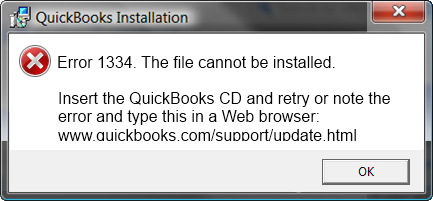
QuickBooks users often experience errors while updating, repairing, installing, or launching the QuickBooks Desktop application on Windows operating systems. However, the software is quite simple to install and repair but missing or damaged Windows components causes the software to encounter errors. One such error is QuickBooks error 1334 that gives error message “Error 1334. Error writing to file. Verify that you have access to that directory.” or “Error 1334. The file cannot be installed. Insert the QuickBooks CD and retry.” to the user, and its troubleshooting method is determined by the type of error the user is facing. Further, in this article, we have discussed the reasons that cause error 1334 along with the complete troubleshooting method.
Need Help Resolving Error 1334? Call 1.800.579.0391 to Get in Touch with Team Now
What Triggers QuickBooks Installation Error 1334
Damaged or corrupt Windows component files or QuickBooks Desktop installation file is one of the primary reasons that trigger QuickBooks repair error 1334. Down below we have listed all the reasons that might cause update error 1334 in the QuickBooks Desktop application on Windows along with the screenshot of the error that reads “Error 1334 the file cannot be installed. Insert the QuickBooks cd and retry or note the error and type this in a web browser”.
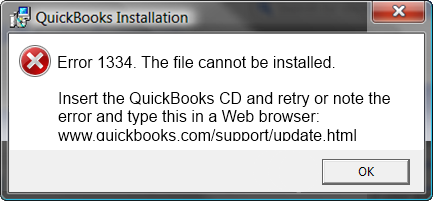
QuickBooks Error 1334 on Windows
- Damaged or corrupt Microsoft .NET Framework.
- Corrupt or damaged QuickBooks Desktop installation file.
- Windows Registry errors.
- Windows is infected with a malicious infection.
- Unfinished installation of QuickBooks Desktop application.
- Incorrect QuickBooks Company file extension.
How to Deal with Error Message 1334 in QuickBooks
NOTE: Download a new QuickBooks Desktop installation file and run it for the installation as performing a fresh installation will remove any errors caused by corrupt setup file.
Troubleshooting Step 1: Verify QuickBooks Company File Extension
- Open Windows file explorer and navigate to C: \Users \Public \Documents \Intuit\ QuickBooks.
- Check your company file extension it should be (.qbw).
- In case your company file has a different extension then right click the file and select Rename.
- Remove the incorrect extension of the file and type (.qbw) at the end of file name.
Troubleshooting Step 2: Perform a Clean Installation of QuickBooks using QB Clean Install Tool
Clean installation is a process that helps users install a fresh copy of QuickBooks without any traces of the previous installation. This eventually helps resolve a number of errors that appears because of a corrupt QuickBooks installation. Follow the instructions below to quickly get your QuickBooks clean installed.
- Search QuickBooks Tool Hub online and open the official Intuit website.
- Download the tool using the relevant download link and run the setup file to begin the installation.
- Following the installation instructions presented by the application installer, complete the installation and run the Tool Hub program from the desktop icon on the desktop.
- Now go to the QuickBooks Installation Issues tab and select QuickBooks Clean Install Tool to begin the clean installation process.
- Complete the clean install process by following the instructions on the screen and re-install QuickBooks with a new installer file.
- Register QuickBooks with the product registration information and check if error 1334 is fixed.
Troubleshooting Step 3: Repair Windows Registry and Scan Windows for and Infections
For this troubleshooting step, you need to download and install two different Windows applications for removing registry errors and any infections. If you need the help of an expert for performing this step for you then call us at 1.800.579.0391.
Troubleshooting Step 4: Install Microsoft .NET framework and Run QuickBooks Install Diagnostic Tool
We have listed a detailed method of installing Microsoft .NET Framework and Install Diagnostic tool on Windows to remove any installation errors in our article on QuickBooks Event id 4 Error. Follow troubleshooting Step 1 and 2 from the article for detailed instructions.
Quick Summary
Certainly, following all the troubleshooting steps in the given order will get you rid of QuickBooks error 1334, but for any unknown reason if you are still struggling with the error, then we are always ready for the help. Simply dial Number 1.800.579.0391 and, one of our expert technicians will resolve the error for you in the shortest time possible.

