How to Troubleshoot QuickBooks Error OLSU 1024
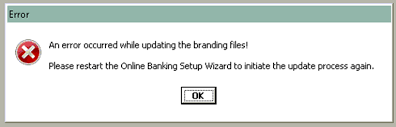
Issues, while creating or linking bank accounts, are quite common in QuickBooks online but sometimes these banking issues also appear in QuickBooks Desktop. A user while creating a bank account in QuickBooks Desktop may encounter error OLSU 1024. In particular, OLSU errors are related to online banking, and QuickBooks Error OLSU 1024 evolve when QuickBooks Desktop for some specific reasons is unable to create the bank account. If you have already encountered this error in QuickBooks Desktop, then follow the instructions given in this article to get rid of the error without any delay.
Having Trouble Resolving QuickBooks Error OLSU 1024! Call 1.800.579.0391 and Get Help of an Desktop Specialist for Prompt Error Support
QuickBooks Error OLSU 1024 – Description
In order to create or link a bank account in QuickBooks Desktop, it requires access to FIDir.txt file that stores the information about your financial institution. QuickBooks update error OLSU 1024 appears due to an outdated or missing FiDir.txt file and displays an error message “An error occurred while updating the branding files! Please restart the Online Banking Setup Wizard to initiate the update process again.”
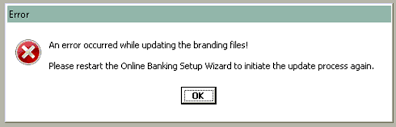
QuickBooks Desktop Error OLSU 1024
Sometimes few other reasons like outdated or corrupt QuickBooks Desktop application also trigger the QuickBooks Bank Feed Set up Error. You will find the solution to every cause further in the article.
Steps to Fix QuickBooks Desktop Error OLSU 1024
Solution 1: Perform an Update of QuickBooks Desktop Application
- For detailed instructions on installing the latest updates of QuickBooks Desktop application, follow our article How to Update QuickBooks Desktop to the Latest Released Version.
Solution 2: Run Automatic Update of your Financial Institution Directory from within the QuickBooks
- Open QuickBooks, from under the Banking section select Bank Feeds, and click Bank Feeds Center.
- Click the drop-down menu and select Sync all for this bank option.
- You can also click the refresh icon from the top of the QuickBooks Desktop.
Solution 3: Download the Most Recent Financial Institution Directory
- Go to Windows File Manager and navigate to the QuickBooks folder that is usually located at C:\ ProgramData\ Intuit\ QuickBooks 20XX\ Components\ OLB\ branding\ filist.
- Right-click the FiDir.txt file and select Rename.
- Add .OLD at the end of the file name and save the file.
- Now to download the latest Financial Institution Directory visit the link that represents your QuickBooks Desktop version.
US Canada QuickBooks 2019 QuickBooks 2019 QuickBooks 2018 QuickBooks 2018 QuickBooks 2017 QuickBooks 2017 QuickBooks 2016 QuickBooks 2016
- Press Ctrl + A on your keyboard and once all the text on the page is selected press Ctrl + C to copy the text.
- Go back to the desktop of your computer and right-click on it.
- Move your mouse cursor to the New section and select Text Document.
- Open the text file and press Ctrl + V to paste the copied text.
- Now from the File tab select Save.
- Right click the text file and select Rename.
- Type fidir in the file name field.
- Copy the file and paste it into the QuickBooks filist folder.
- Now try to set up the account once again and still if you are getting the OLSU 1024 Error then follow the next troubleshooting step.
Solution 4: Repair QuickBooks Desktop Installation
- For detailed instructions on repairing QuickBooks Desktop installation, we suggest you follow our article on How to Repair QuickBooks Desktop.
Hopefully, the troubleshooting steps mentioned in this article has helped you resolve QuickBooks Error OLSU 1024. The error might reappear if the FiDir.txt file gets outdated so make sure to regularly update the financial institution directory to avoid getting such errors. In case if the error is not resolved or a different error appears while connecting the bank account in QuickBooks, then you can reach us at our Desktop Number 1.800.579.0391.

