How to Troubleshoot Error 213 in QuickBooks Desktop
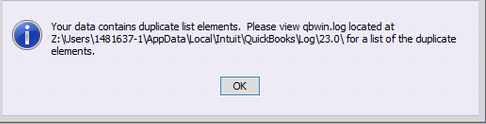
QuickBooks users often require running Verify Data utility to find and repair discrepancies and damage in the data file. Some users have reported getting error 213 while running QuickBooks verify data utility and in this article, we are going to clarify the exact reason for getting QuickBooks Error 213 along with the detailed steps for a quick solution. Once a user encounters Error 213, it interrupts rebuild data process and the error message “LVL_ERROR–Error: Verify Account list. Duplicate name encountered” appears on user’s computer screen. Follow the complete article for detailed troubleshooting info.
Need Help Troubleshooting QuickBooks Desktop Errors! Call Customer Support Number 1.800.579.0391
What Triggers Error 231 in QuickBooks
The only reason that causes QB Desktop to encounter error 213 is duplicate entries in QBWin.log file. There are various types of lists that need to be managed for effective data management like the customer, employee, class, item, vendor, and names. Error 213 occurs when QuickBooks finds a duplicate entry in the Accounts list of the data.
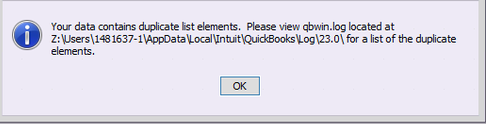
QuickBooks 2018 error 213
This could happen when you import transactions and lists from some other applications or any other company file. However, rebuilding company file resolves any common discrepancies in the lists, but in case the issue is not resolved then we need to manually edit the list to remove any duplicate entries. Follow the troubleshooting steps mentioned below for removing Error 213.
Steps to Resolve QuickBooks Desktop Error 213
NOTE: Make sure to take a backup of your company file on your desktop or any removable storage device before following the troubleshooting steps to avoid any data loss.
Troubleshooting Step 1: Access QuickBooks Log File from within QuickBooks Desktop
- Open QuickBooks Desktop application and press F2 key to open the Product Information window.
-
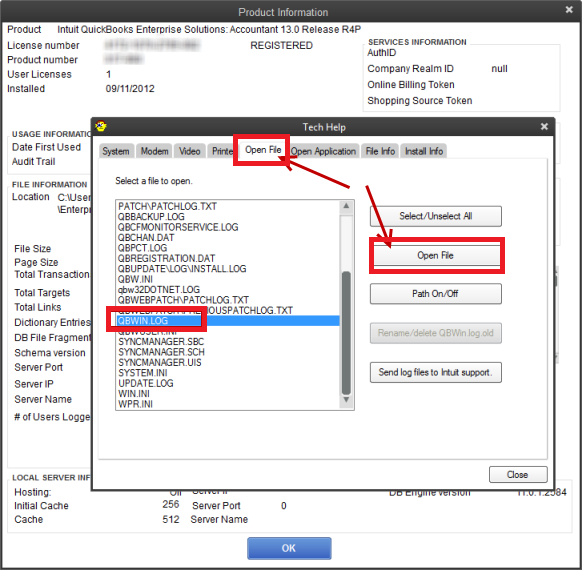
QuickBooks Desktop Error 213
- Now press F3 for Tech Help window and select QBWin.log under the Open File tab.
- Alternately, navigate to C:\Users \USER NAME \AppData \Local \Intuit \QuickBooks\log \XXX\ folder to find QBWin.log file.
- Double click and open QBWin.log file.
Troubleshooting Step 2: Find Duplicate Entries in QBWin.log File
- Scroll to the bottom of the log file or press Ctrl + End key.
- Now press Ctrl + F key and enter Duplicate in the Find window.
- Double click the duplicate entry and rename it.
- Repeat the same steps to find and remove all duplicate entries from the lists file.
- Run Verify Data utility to ensure that there are no duplicate entries left.
To know more about using QuickBooks Verify Data Utility follow step 2 from our blog on QuickBooks Crash Catcher Error.
For removing error 213 from QuickBooks , you need to delete duplicate entries in the Accounts list, but you can also follow the same procedure to remove any other discrepancies and errors from the list. This method of removing duplicate entries manually from lists will get you rid of error 213 in QuickBooks but in case if your issue is not resolved then give us a call at our Support Number 1.800.579.0391 for better assistance.

