How to Change Opening Balance in QuickBooks? Explained
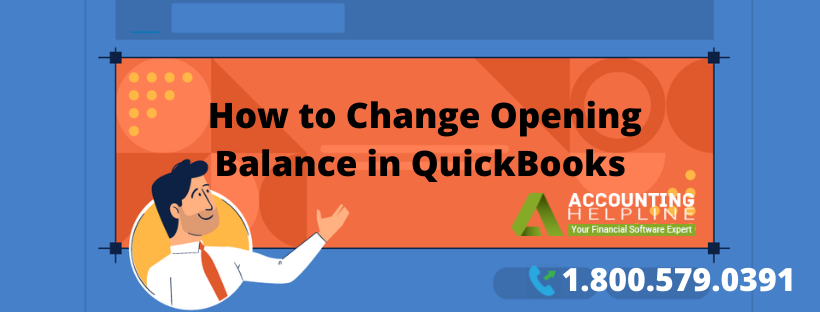
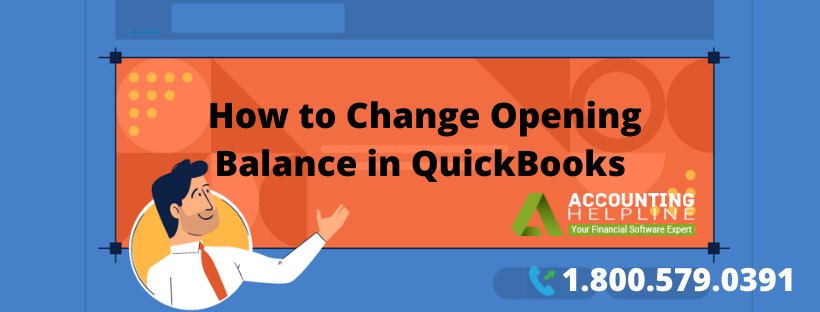
QuickBooks is a packaged deal that offers you advanced tools and features that manage the finances of your business. While creating a new account with QuickBooks Desktop, you will need to enter several details to track your daily transactions. This also includes your real-time account balance for the current day. The amount you enter here is known as the opening balance for the day. Sometimes this amount might be miscalculated, do not worry; this can be amended following simple steps. Have a read of our blog below to learn how to change opening balance in QuickBooks.
There might be situations where you require assistance to differentiate between the various components of the balance sheet. In those cases, our technical expert team comes into picture. Get in touch with them at 1.800.579.0391 to receive immediate advisory solutions
Why is it necessary to maintain your Opening Balance?
1. To represent the correct financial status of your business.
2. To product accurate statements that be used further in other business operations.
3. To maintain equilibrium in your accounts.
4. To ensure steady record maintenance.
5. For ethical taxation purposes.
Creating Opening Balance in account
To begin recording the transactions for the day, you need to input the opening balance for the day. Here is how you can do so-
1. Click on the Accounting menu.
2. Select the Chart of Accounts option,
3. Find the relevant account.
4. Tap on the View Register option.
5. Navigate to the column of Accounts.
6. Search for the Opening Balance Equity field.
7. Record the date and balance carefully.
8. Compare this balance with your real-time account balance.
9. If this matches, you can reconcile your month’s bank statement.
10. If this does not match, let us help you fix the opening balance in the further blog.
Editing the existing Opening Balance in account
If your QuickBooks opening balance does not match your bank account balance, you will have to amend it to reconcile your monthly statement to generate an accurate report. Follow these steps-
1. Click on the Settings button.
2. Select the Chart of Accounts option.
3. Locate the relevant account.
4. Tap on the Action column.
5. Now, press the Account History button.
6. Navigate to the Opening Balance entry.
7. Ensure that the correct date and column have been mentioned in this field.
8. Select the Opening Balance entry.
9. Click on Edit.
10. Rectify the amount to match your bank account balance.
11. Hit the Save button.
12. Your Opening Balance has been adjusted successfully.
Entering the correct opening balance in your QuickBooks record is beneficial to ensure that valid statements and reports are generated. It also ensures transparency in your financial records. If you face any hurdles while learning how to change opening balance in QuickBooks, we are happy to sort this out for you. Feel free to get in touch with our expert team at 1.800.579.0391 to learn tips and tricks to do the same.

