Here’s a Quick Way to Resolve QuickBooks Error 30159
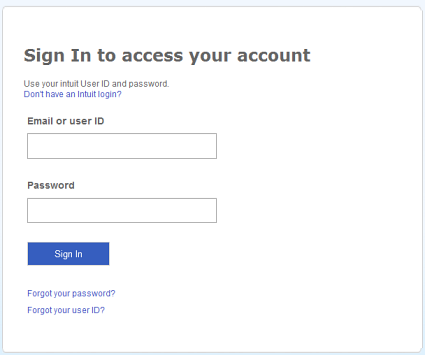
QuickBooks Payroll requires regular updates for accurate results and persistent performance. Updating QuickBooks and its components is a process where most of the errors and glitches arise. One error that QB users face while updating Payroll is Payroll subscription verification error 30159. Once a user encounters this error, a message pops up on the screen “Can’t Verify Payroll Subscription Error 30159”. This happens when Intuit’s® server for some reasons cannot verify user’s login or the Payroll subscription is inactive or expired. Some other reasons can also trigger QuickBooks Error 30159 that we have listed further in our article. Follow the complete article for detailed troubleshooting info.
If following the troubleshooting method doesn’t help resolving QuickBooks Error 30159, then get in touch with us at our Payroll Support Number 1.800.579.0391
What Triggers QuickBooks Error 30159 While Updating Payroll
In several cases, we have noticed that 30159 error occurs when the user’s payroll subscription is expired. Down below you can read all the faults that cause the payroll subscription error in QuickBooks:
- User’s payroll subscription is expired or is in an inactive state.
- There is a damage in the paysub.ini file of QuickBooks.
- Using outdated QuickBooks Desktop application.
- Windows or/and QuickBooks files are infected by any virus or malware.
NOTE: Make sure to Update QuickBooks Desktop application to the latest version available before following the troubleshooting steps mentioned further in this article.
Steps to Resolve Payroll Update Error 30159
Troubleshooting Step 1: Check the status of your Payroll Subscription
As we know, the primary reason of getting Enhanced Payroll Error 30159 is the inactive status of your payroll subscription, so it is crucial to check the status of the subscription to resolve the error. Follow the steps below for the verification of your payroll subscription:
- Access your QuickBooks Desktop application and from the top section select, My Payroll Services under the Employees tab and then click Account and Billing Info.

PS036 message
- Enter your login credentials and hit Sign In.
- Now on Confirm your account information window select, the method by which you want to verify your identity.

Error message 30159
- Receive the confirmation code on your phone number or in the email and click Continue.
- On the Enter your confirmation code window, enter the 6-digit confirmation code that you have received and click Continue.

I am getting error 30159
- Once you are signed in, try updating payroll tax tables once again and see if the Error 30159 is resolved. In case the error persists, follow the next troubleshooting step.
Troubleshooting Step 2: Repair paysub.ini file to remove QB Payroll error 30159
Renaming paysub.ini file by adding .old at the end of the file name excludes it from being used by QuickBooks when it is damaged. After renaming the file, when you run QuickBooks Desktop it automatically creates a new paysub.ini file to use. Follow step 2 from our article on Payroll Subscription Error PS036 to learn how to rename damaged paysub.ini file.
In case if you are still struggling to get rid of QuickBooks Error 30159 then try to install and scan your computer using an antivirus software as the error might be occurring because of an Windows Infection. If you feel the need of help at any step of troubleshooting, then you can always reach us at our Support Number 1.800.579.0391.

