Fix QuickBooks Desktop Installation Errors with Effective Methods

You may be trying to install QuickBooks for the first time, or you might be trying to install an updated version of it. Whatever you are trying to do, a simple QB installation can sometimes be arduous if any of the components required for the installation is not working as expected. QuickBooks Desktop Installation Errors are common, and anybody would get enraged by them and start searching for ways to get out of them as soon as possible to restart their accounting software. Your endless search has ended as we provide fixes to overcome QuickBooks installation errors in this article.
QuickBooks is a reliable accounting software used mainly by small and medium scaled businesses across the globe for its straightforward user interface, modern facilities, and trustworthy data security. The users rely on QuickBooks as it empowers them to execute complex accounting operations in minimal moves without troubling them with glitches and errors most of the time. However, when there are complications with the components of the operating system or the QuickBooks application, you may experience some errors. If these complications increase, you may encounter a significant problem installing QuickBooks. In this article, we shall serve the readers with all the relevant info on QuickBooks Desktop install errors and how to fix them without getting into stressful situations.

Let us initiate the process to fix QuickBooks Desktop install errors by first knowing their basic facts and understanding the depth of the problem so that we can perform specific tricks when the roots are known. Before that, here we have a list of errors for you that falls under the category of QuickBooks installation errors.
Causes of QuickBooks Desktop Install Errors
Here we shall dive into all the possible reasons that provoked the emergence of the QuickBooks Desktop Installation Errors mentioned in the listicles below.
- Your Windows OS is missing the latest updates, so it does not support the QuickBooks Desktop installation.
- You might be using an outdated installation file to proceed with the installation of QuickBooks Desktop.
- Previous installation of QuickBooks Desktop might be corrupt, further interrupting the current installation.
- Issues with your system’s hard drive can also be a reason you can face issues installing QuickBooks and other programs.
- Windows User Account Control Settings (UAC) can be a significant reason you can face issues installing QuickBooks Desktop.
- Restrictions imposed by the Windows Firewall can interrupt the installation and trigger several other issues running QuickBooks.
- Another security application, like an antivirus or malware protection tool, can trigger QuickBooks installation errors.
All these reasons amalgamate to the appearance of QuickBooks Desktop Installation Errors that may occur in several situations, which we shall discuss in the forthcoming section.
Recommended To Read – How To Fix QuickBooks Error 15222
Quick Tactics to Fix QuickBooks Desktop Install Error
Here we shall provide the readers with proven techniques to resolve QuickBooks installation errors and the steps to execute them.
Solution 1: Update Windows and Get the Most Recent Features and Bug Fixes
Updating Windows to the latest version ensures you get the latest features and helps you eliminate the bugs in the previous update that can interrupt QuickBooks installation.
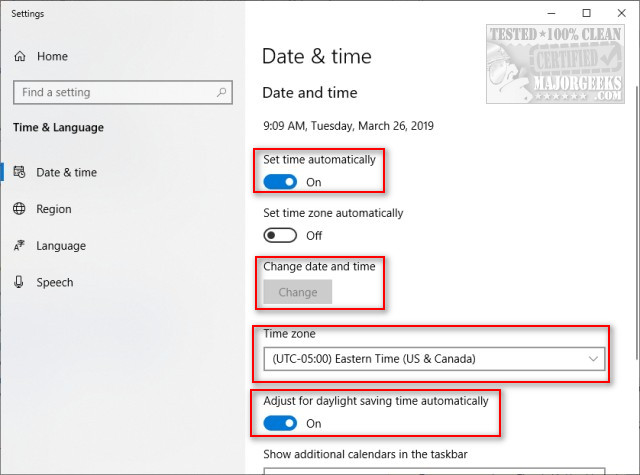
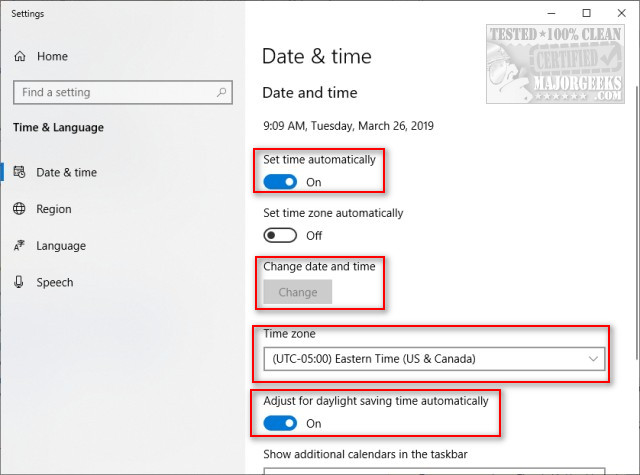
Update Windows
- Firstly, move to the Start menu and the Settings section.
- Hit the Update & Security option and tap the Windows Update option.
- Here, click the Check for Updates alternative to inspect if any updates for your Windows OS are made available by Microsoft.
- Download any updates that are available and install them on your PC.
- Now initiate the installation to inspect if the QuickBooks desktop install errors have been eradicated.
Solution 2: Download and Install QuickBooks Desktop Software 2023
The installation file you are using to install QuickBooks might have been downloaded a long time ago or partially downloaded, which could result in QuickBooks installation issues. Thus, in this troubleshooting solution, we will download the installation file to proceed.
- First, you need to visit the official site “Intuit.com” to get the QuickBooks 2023 License. And in the next step, download the QuickBooks software 2023 “Setup.exe” file.
- Double-click the “Setup.exe” file that you just downloaded to start the software installation process. To continue with a flawless installation procedure, then you must follow the installation instructions on your screen.
- In this step, you must accept the QuickBooks Desktop “License Agreement,” click the Next button, and then hit the Product Details, including Product and License number.
- Once the procedure of installing the QuickBooks Desktop 2023 is finished, continue to click on the Finish button.
Solution 3: Reinstall QuickBooks to Get Rid of the Issues in the Current Installation
This step is necessary when you already have a QuickBooks Desktop version installed on your system and are trying to install an updated version. Uninstalling and Reinstalling QuickBooks is an effective way to solve the QuickBooks desktop installation issues, which the following process can do.
- Initiate this solution by starting the company file that you have all your data saved in.
- Now, generate a backup of your company file, then save it on one of the local hard drive of the computer.
- Start the Control Panel utility, and then hit the Programs and Features section.
- As the heap of programs appears on display, then hit the QuickBooks alternative among them.
- Tap the QuickBooks icon and click Uninstall.
- Now, move to the directory of Intuit folders and rename each folder one after that the other by adding OLD to their titles.
- Afterward, follow the solution to reinstall QuickBooks and then check if you can install it without errors.
Read Also – How to Fix QuickBooks Error PS107
Solution 4: Re-organize Data on Hard Drive
If your drive is occupied and has fragments that are not suitable for installation, you will need to defragment it by following the steps below-
- Navigate to the drive where you want to install QuickBooks Desktop and right-click on the drive icon.
- Tap on Properties, then select Tools, and hit the Disk Defragment button.
- This will re-organize your data stored on the drive to assemble similar files in a line.
- Click on Analyze, then select Defragment, and then follow the wizard that pops up.
- Try to install QuickBooks Desktop now to check if the issue is resolved.
Solution 5: Modify Windows User Account Control (UAC) Settings
Sometimes, the UAC Settings are set higher than the requirement, so they pose restrictions when you try to operate or install specific applications or specific features on these applications. Let’s resolve QuickBooks installation errors by modifying the Windows UAC settings.
- Click the Start button, navigate to the Control Panel, and then Choose User Accounts.
- Click on Change UAC Settings and tap on Continue.
- Turn down the option to Never Notify and click OK.
- Restart your computer and try to install QuickBooks to check if this resolves the installation errors.
Solution 6: Turn off the Windows Firewall Program while Installing QB
The Firewall is meant to protect your computer from potential threats and viruses. It may recognize QuickBooks installation as a threat, and you must turn off these settings for uninterrupted installation.
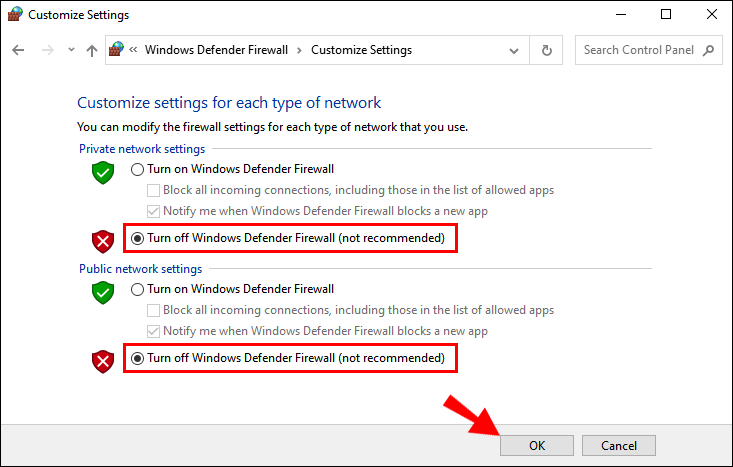
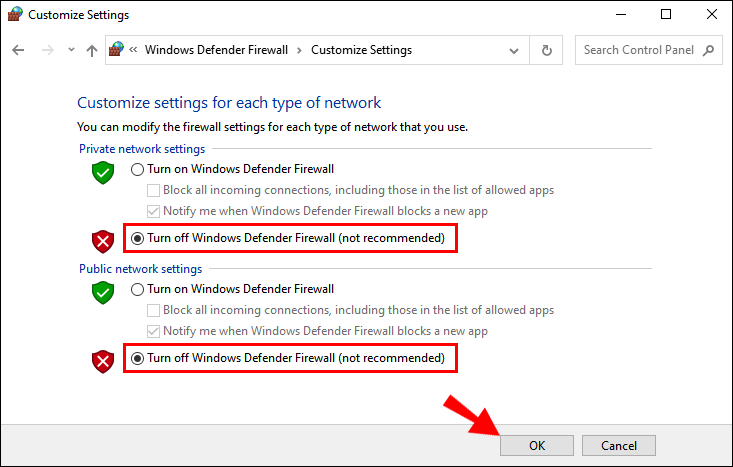
Turn off the Windows Firewall Program while Installing QB
- Tap the Start button on your keyboard and navigate to the Control Panel.
- Click on System and Security to open the security panel of Windows and select Windows Firewall.
- Move to the Turn Windows Firewall On or Off option.
- Select Turn off Windows Firewall.
- Once the firewall is disabled, try to install QuickBooks again, and if the installation is successful, don’t forget to enable the Windows Firewall.
Solution 7: Add an Exception for QuickBooks in Firewall Ports
You might face issues after enabling the Firewall, and these can be fixed by adding QuickBooks to the safe zone in the Firewall settings. Firewall ports can be amended automatically using specific applications. These are the steps that you can follow to do it yourself-
- Click on the Windows button and type Firewall in the search bar.
- Hit Enter and click on the Windows Firewall option.
- Tap the Advanced Settings button and right-click the Inbound Rules field.
- Choose to create a New Rule, click on Port, and hit Next.
- Choose the TCP option, and now, then you need to add the relevant ports in accordance with the year version of your QuickBooks application-
- QuickBooks Desktop 2020: 8019, XXXXX.
- QuickBooks Desktop 2019: 8019, XXXXX.
- QuickBooks Desktop 2018: 8019, 56728, 55378-55382.
- QuickBooks Desktop 2017: 8019, 56727, 55373-55377.
- Hit Next and click on Allow the Connection.
- Hit Next again, and in the following window, mark all the profiles.
- Tap on Next, and then now you must create a rule.
- You should name it in the format “QBPorts(year) for easy access.
- Click on the Finish button, and now, then follow the steps above again to create Outbound Rules.
- Restart your computer and run QuickBooks to check if the issue is resolved.
Read Also – How To Fix QuickBooks Error 15276
Solution 8: Review Anti-Virus Settings if they are Interrupting QB Installation
Here you need to check if your Anti-Virus is obstructing the QuickBooks installation. First, you must provide the required access and permissions for the QuickBooks program to avoid antivirus restrictions and then add it to the safe zone in the settings. Since steps vary from program to program, you may need to contact the respective support.
Solution 9: Fix Common QuickBooks Desktop Installation Errors with the QBInstall Tool
Intuit offers several tools to tackle errors and issues that come along the way while using QuickBooks. One such tool is QuickBooks Install Diagnostic Tool, specifically designed to handle installation errors. Here’s how to install and run this tool to swiftly perform QuickBooks Desktop installation.
- To access QuickBooks Install Diagnostic Tool, then you must install QuickBooks Tool Hub.
- Visit the official Intuit website and download it on your system.
- Initiate the Tool Hub and installation, and once it completes, launch it on your system.
- Go to the Installation Issues section and select QuickBooks Install Diagnostic Tool, which will automatically identify the culprits behind
- the installation issues and fix them quickly.
- Retry to install QuickBooks Desktop now and check if running QB Install Diagnostic Tool has resolved the QB installation errors.
Additional Fixes for QuickBooks Desktop Installation Errors
In case the above-stated methods are not helpful in getting rid of installation issues in QuickBooks Desktop, do give a try to the below solutions:
- Run a Malware and Virus Scan on your System- You might never know, but your system might have invited a virus from an unknown malicious website. This virus can interrupt almost all your activities in your system.
- Remove all Unnecessary Files on your System- Junk files like other files occupy a large part of your system, which could eventually leave no space for QuickBooks installation. These files must be eliminated to free up space for a smooth installation.
- Update your Windows Drivers to the Latest Version- Your system drivers, including the installation drivers, may have worn out with the last Windows update. In this case, they may start to malfunction and create various issues with apps on the system. To resolve this, you must refresh your drivers and also update them.
- Fix Damaged Window Registry Entries- A damaged Registry can break your desktop internally. This can be upturned by fixing the Registry using a registry repair tool.
- Repair .NET Framework to Uninterrupted Installation- .NET Framework is one of the many crucial Windows components required to install QuickBooks, and if you are getting an error message that reads “fix QuickBooks desktop install errors needs net framework,” you will need to repair it without any delay to get QuickBooks installed.
Winding Up
This article presented the readers with a fundamental understanding of the QuickBooks Desktop Installation Errors and their proven solutions. Hopefully, the solutions in this article have worked as expected, and you have successfully installed QuickBooks without facing any errors or issues. However, if you want to learn more about how to fix QuickBooks desktop installation errors or you need help with other QuickBooks issues, dial +1- 855 738 2784 to talk to our professional advisers and seek their guidance.
Related Blogs –
Fixation for QuickBooks Unable to Backup Company File Error
What is QuickBooks Data Migration Services & How to do Migration
Resolve QuickBooks Error 15240 with Advanced Solutions
Let’s Tackle QuickBooks Error 15241 Like a Pro
Techniques to Fix Incorrect COGS in QuickBooks Desktop





