Dealing with QuickBooks Error OL-233? Here’s How to Fix it
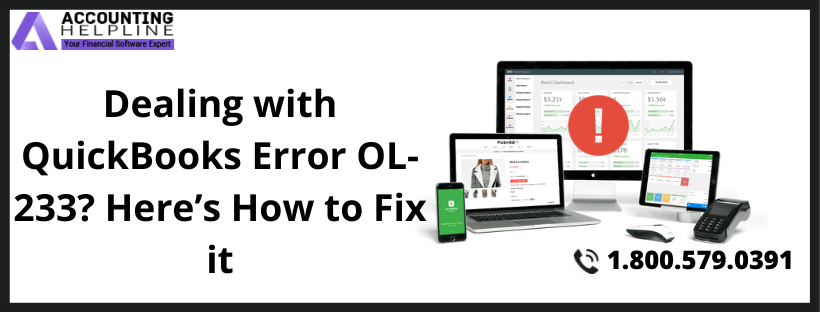
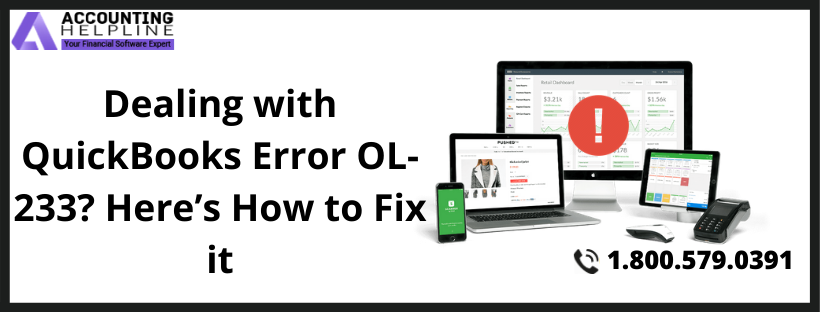
This error occurs when users update their bank feeds in the QuickBooks Desktop application. The error message “QuickBooks was not able to complete your request Error OL-233” pops up on the screen and prevents users from updating their banking information with QuickBooks. Follow the entire article until the end for detailed troubleshooting instructions to resolve QuickBooks Error OL-233.
If you have also encountered this error, you can call us at 1.800.579.0391 for quick assistance.
Various reasons can give rise to this error in QuickBooks, and the most common is the internet connectivity issue. Further, in our article, we will discuss the causes of this error and their troubleshooting steps in detail.
What Causes Error OL-233 in QuickBooks:
- You may encounter this error if your banking servers are down or not responding due to some reason. In this case, QuickBooks cannot fetch data from your banking website.
- Internet connectivity issues on the user end can also cause this error. Check if your internet connection is working correctly by visiting any safe website like google.com.
- Sometimes a damaged or corrupt company file triggers this error in QuickBooks. Use verify and Rebuild Data Utility tool to check and repair company data files or call Accounting Support Number 1.800.579.0391 for expert’s help.
- If you are manually updating bank feeds by downloading data from banking website and importing it to QuickBooks, then make sure the QuickBooks application supports the file you are importing, as importing unsupported formats to QuickBooks can also cause this error.
- An outdated version of the QuickBooks Desktop application or Windows can also cause this error, so be sure to use the latest and updated versions.
Following are the four troubleshooting steps that you can follow to rectify this error. Make sure to follow the steps in the listed order, as it will save your time and effort.
Enable Transport Layer Security (TLS) 1.2 in Internet Explorer:
Transport Layer Security is an encryption protocol used to secure the data when sending or receiving it from the internet. TLS 1.2 is the advanced version of this security feature that needs to be enabled to avoid getting errors in QuickBooks and other applications that connect to the internet.
- If you are using an outdated version of Internet Explorer, then first update it to the latest IE version 11.
- Now click the Gear Icon at the top right corner of Internet Explorer.
- Click Internet Options, and under the Advanced tab, click Security.
- Click and check USE TLS 1.2 option and uncheck USE TLS 1.0.
- Now click Apply and then click OK.
- Now close all the running applications and restart your computer.
Set Up a New Company File for Testing Purpose:
We test the sample company file to verify the root cause of the problem. If the error persists with the test company file, this indicates that the real issue is on the banking end and not with QuickBooks or the company file.
- Open QuickBooks application.
- From under the File menu, click New Company and select Express Start.
- Now add your bank account information to this newly created company.
- Now to test the account, update the bank feeds in QuickBooks.If the test run is successful and you can download your bank feeds with this new test company file,, then follow the next troubleshooting step, but if you are still getting the same error,, it might be an issue with your bank, and we suggest you contact your bank for the resolution.
Set up the Account While Pressing the Control Key:
- Make sure to take a backup of your original company file.
- Check if the Inactive Account in QuickBooks has a Lightning Bolt.
- Now deactivate this account for online services.
- Now press and hold down the Control key and set up the bank feed once again.
- Performing this step will most probably resolve your issue but if not, follow the next troubleshooting step.
Deactivate your Online Banking Services:
- Under the Chart of Accounts in QuickBooks, checkmark the Include Inactive
- Now deactivate the bank feeds for every Inactive Account you see.
- Now restart the QuickBooks application and set up accounts for bank feeds.
If QuickBooks error OL-223 is still not resolved after following all these troubleshooting methods, or a different error appears with error code OL-221, follow the advanced troubleshooting steps mentioned in our article on QuickBooks Bank Feeds Error OL-221. You can reach us at 1.800.579.0391 or call your bank as most of the time, this error occurs in QuickBooks because of some technical issues your bank is facing.

