Dealing with MYOB Error Exporting to Excel
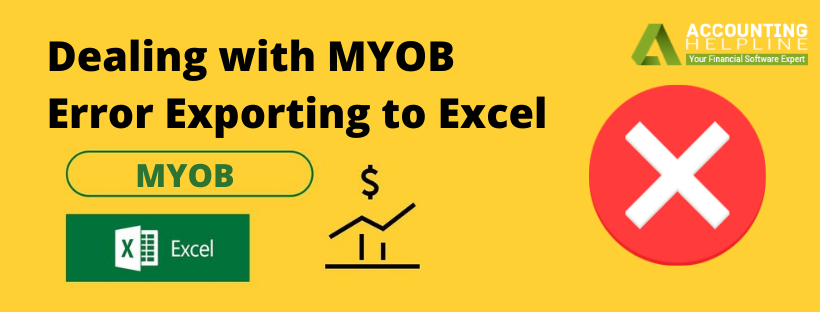

Minding Your Own Business (MYOB) is a cloud-based application that offers business management solutions. It renders services related to accounting and taxation. Like other applications, MYOB also needs to run on its latest versions for a smooth workflow. However, several users have reported MYOB Error Exporting to Excel after they updated their app. Let us understand why this error arises and how you can get rid of them in a few minutes.
Generally, the stated fixes are proven to be effective. Nevertheless, if you feel stuck at any point, there is a professional MYOB team in place to assist you at anytime
Causes of MYOB Error Exporting to Excel
- You are using an outdated version of MYOB AccountRight or Excel.
- The files you wish to export do not exist or are corrupted.
Solutions for MYOB Error Exporting to Excel
If you are unable to export your files to Excel. The below tricks should help you gain access to the files you wish to ship-
Solution 1: Custom Report
Custom reports are different from the regular reports saved in your folder. If you wish to export a Custom Report, follow these steps-
- Double click on the file to open it.
- Move to the top left corner of the sheet.
- Click on File.
- Select the Export option.
- Choose the folder in which you want to move the file.
- Hit Save.
- Access the file from the new folder.
Solution 2: Manually move the files
If you have a previous version of the AccountRight application and are using a different newer version, you must move the files manually-
- Locate the folder of the older version of AccountRight. It should look like C:\Users\Public\Documents\MYOB\AccountRight\2\Reports\Spreadsheet).
- Find the file/files you wish to export.
- Right-click on the file.
- Click on Copy.
- Now, navigate to the latest version of AccountRight you are using. It should look like C:\Users\Public\Documents\MYOB\AccountRight\3\Reports\Spreadsheet).
- Right-click in the folder.
- Click on Paste.
- Try opening the file from this new folder.
Solution 3: Re-install AccountRight
You need to uninstall the current software you are using and install it again. Here is how-
- Right click on the Windows icon.
- Tap on Apps and Features.
- Locate and click on AccountRight.
- Select Uninstall.
- A permission window will appear on the screen.
- Click on Confirm.
- The application will be removed from your PC.
Note– It is better to restart your desktop before re-installing the program.
- Navigate to the MYOB website.
- Click on the Pricing tab.
- You will be displayed different options for AccountRight software.
- Click on the one suitable for you.
- Right-click on the Download button.
- Click on Save Link As or Save Target As to save the file. It should be a .exe file.
- Double-tap on the installed file.
- Follow the wizard.
- Access the freshly downloaded AccountRight application to check if the issue is resolved.
If the error persists, you can try re-installing Excel also. However, if these troubleshooting steps fail to work out for you, it is best that you get in touch with MYOB Support.

